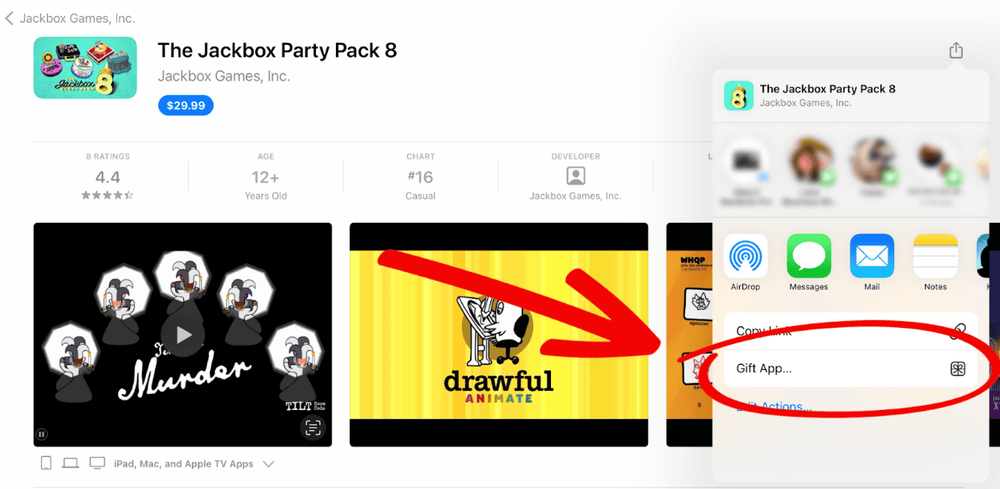How to gift Jackbox party games for Apple TVs, iPads, and Macs via the App Store
We all know that your friend is the biggest Steve Jobs fan around. He owns every Apple product ever sold, exclusively wears black turtlenecks, and gags at even the mention of an Android phone. Get him what he really wants: some Jackbox Party Packs to play on his Apple device of choice!
When you gift a Jackbox game to an Apple device, it should be available across all of the recipients' compatible Apple devices, including modern Apple TVs, iPads, iPhones, and Mac computers.
Whatever Apple device you have, we have written a guide below on exactly how to give games from that device. And if you don’t have any Apple devices, you can always purchase an Apple Store gift card directly from the Apple Store themselves, as well as major retailers like Best Buy, Amazon, Target, and Walmart, to name a few.
How to give Jackbox games as a gift on iPhones or iPads?
Gifting from an iPhone or iPad:
1. Open the App Store app or iTunes store app.
2. Search for the Jackbox title you want to give.
3. Look for the Share button and choose “Gift App…”
4. Follow the instructions to personalize your gift and make your purchase.
5. Once you’ve sent your game, the recipient will receive an email containing a prompt to redeem it and you’ll be their new favorite person!
How to give Jackbox party games as a gift from the Apple App Store on Apple TVs or Mac computers?
As of writing this guide, you cannot purchase gifts for others using the App Store on Apple TVs or Mac computers. We have no control over this, so if it upsets you, go write your senators or something!
Although you cannot send a gift from those devices, you can still receive and play their game from these devices. We recommend using your iPhone, iPad, or just purchasing an Apple Store gift card for the recipient to use to redeem the game. Have fun!