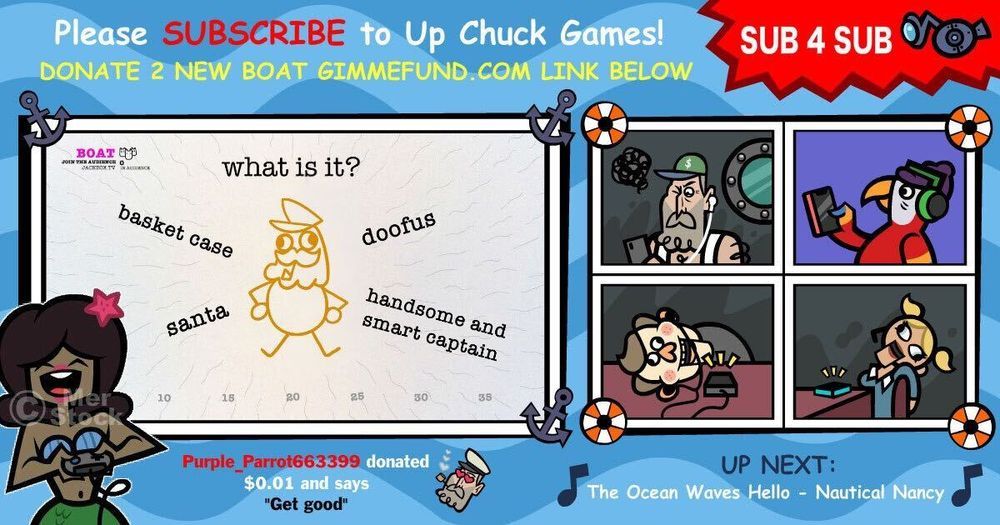Playing Jackbox for Charity
The Celebrity Jackbox: Games & Giving stream has come to a conclusion, but many streamers are continuing to stream Jackbox Games online for good causes. If you’re a streamer interested in raising money for charity on your channel, then you’ve come to the right place. This is the Jackbox Guide to Gaming & Giving.
If you haven’t set up an online stream before, we have a few tips to get you going.
Setting up your stream is simple. Check out our full streaming guide here, and be sure to adjust your settings accordingly:
Play as the VIP
The first player to join the game is the VIP. As the VIP, you’ll be responsible for starting the game on your device and controlling tutorials. When enabled in settings, the VIP is also in charge of “Manual Censoring” which will give you the ability to censor and remove objectionable content from your game experience.
Additionally, instead of using the VIP’s device to start the game, you can opt to toggle “Start Game from Controller Only” in settings.
Enable the Audience
We recommend finding a game that supports an audience. This added level of interactivity makes for a much more fun and engaging experience for everyone. You can enable the audience in the settings for many of our titles. Direct your audience to jackbox.tv to play along!
Hide your Room Code
You can hide the room code from the lobby to avoid any unwanted players by toggling the “Allow Room Code Hiding” setting.
Some users also manually hide their room codes from their audience by hiding the screen, or portions of the screen, until they’re ready for the audience to join.
Set a Player Limit
Keep in mind that you’ll want to keep the room code hidden from your audience until all of your contestants are in. Otherwise, audience members will be able to enter early as players. If you have a set number of people that you want included in your game, you can limit the number of player spots by adjusting the “Max Player” setting.
You can also select your participants by toggling the “Require Twitch” option. This will require players to log in to jackbox.tv via Twitch.
Enable Extended Timers
We highly recommend turning on this feature if you’re streaming. This gives players more time to respond to prompts and helps account for stream delay.
Double check the system requirements before going live. Make sure you have a stable internet connection, and that your audio and video equipment are functioning properly.
If you’re unsure of which games to play for your stream, we recommend games where you can enable the Family-Friendly Filter and customize the settings to fully optimize your stream. The Jackbox Party Packs 5 and 6 are great places to start.
Next, you’ll want to choose a charity to promote. Here are some of the organizations that Jackbox has donated to through our own charitable streams:
- Direct Relief
- Save the Children
- Frontline Responders Fund
- International Rescue Committee
- World Central Kitchen
- Baby2Baby
- Greater Chicago Food Depository (GCFD)
- Children’s Hospital of Pittsburgh’s Children’s Hospital Helpers Fund
- The Charlize Theron Africa Outreach Project (CTAOP)
- Black Girls Code
- The Hidden Genius Project
Now that our charity marathon has come to an end, we’re handing over the torch to you to keep the goodwill going. We want to help Jackbox streamers get as much exposure as possible to their causes.
Once you have decided on an organization for your donations, you’ll need to find a platform for accruing donations. We recommend this guide from Tiltify to get you started.
With your campaign ready to go live, be sure to email us at twitch@jackboxgames.com with your schedule so we can help you promote your charitable stream through our own channels.